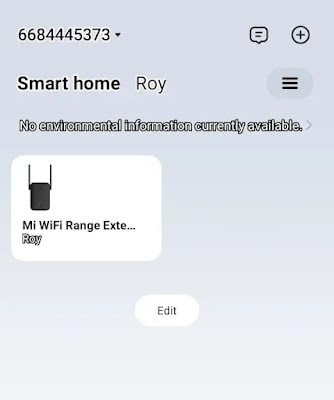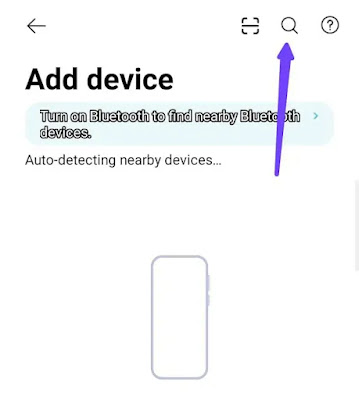The Xiaomi AC1200 WIFI Extender: A Budget-Friendly Solution for Your Wifi Woes
INTRODUCTION
WIFI coverage problems are more common than you might think. Dead zones in the home can be caused by a number of factors including the size and layout of your home, the type of building materials used in your home, and the location of your router.
Having Wi-Fi coverage problems can have an impact on your daily life. For example, you may have trouble streaming music, and you may experience slow download speeds or you may even be unable to connect to the Wi-Fi network at all, hence this can be really frustrating
EXPERIENCING WIFI ISSUES AT HOME CAN BE QUITE FRUSTRATING.HERE ARE SOME OF THE MOST COMMON PROBLEMS YOU MIGHT ENCOUNTER:
1. Dead Zones:
These are
specific areas in your home where the Wi-Fi signal is non-existent. It’s like
walking into a room where Wi-Fi fears to tread.
2. Slow Speeds:
There’s nothing more annoying than a slow internet connection. Even with Wi-Fi, you might find that the signal strength is not strong enough to give you the speed you need.
3. Buffering Issues:
Imagine settling down for a movie night, only to have your video constantly
buffering or restarting. This is a common problem when streaming video or music over WIFI.
4. Dropped Connections: Picture this - you’re in the middle of an important online meeting or a heated multiplayer game, and suddenly, your internet connection drops out completely. It’s not just frustrating; it can impact your work and leisure time
XIAOMI AC1200 WIFI EXTENDER AN AFFORDABLE SOLUTION
Introducing the Xiaomi AC 1200, a budget-friendly, easy-to-set-up Wi-Fi extender that’s perfect for eliminating common Wi-Fi problems. This device is ideal for extending your existing Wi-Fi connections to those hard-to-reach dead zones in your home or office.Here are some key specifications of the Xiaomi AC 1200:
- Dual-Band
Speeds: The AC 1200 operates on both 5GHz (up to 867Mbps with 802.11ac 22
@80Mhz) and 2.4GHz (up to 300Mbps with 802.11n, 22 @40MHZ) frequencies,
capable of reaching combined speeds of up to 1,167 Mbps.
- Access Point
Mode: This feature allows the AC 1200 to extend the range of existing
wireless networks, ensuring you have Wi-Fi coverage wherever you need it.
- Range Extender
Mode: The AC 1200 receives Wi-Fi signals from your router and
re-transmits the data to devices that may have difficulty connecting
directly to the router.
- Memory: The
device comes with up to 64MB of RAM, ensuring smooth operation.
- Ethernet Port:
The AC 1200 includes an Ethernet port that supports speeds of up to
100Mbps.
- WPS and Reset
Buttons: The WPS button simplifies the process of connecting devices to
wireless networks, while the reset button allows you to restore the
device to factory settings if you encounter any issues.
- Smart Link:
This stand-by connection feature improves network reliability, ensuring
you stay connected when you need it most
HOW THE XIAOMI AC 1200 IMPROVES WIFI COVERAGE.
The Xiaomi AC1200 has been
a game-changer in my home. It has effectively eliminated all dead zones,
providing consistent coverage and maintaining the same speeds as my subscribed
package. The dual-band 2.4GHz and 5GHz frequencies ensure constant speeds throughout
my home, even through thick walls.
The included Ethernet port allows for a direct connection to the
main router, enabling the AC 1200 to act as an access point. This setup ensures
optimal connection speeds, as the network is transmitted via the Ethernet
cable.
The AC 1200 is particularly beneficial for large homes with thick
walls that can block Wi-Fi signals. It not only improves overall coverage but
also provides faster speeds. On paper, it promises up to 1200Mbps combined
speeds for the dual bands. In reality, you’re likely to experience speeds of up
to 1,167Mbps, which is more than sufficient for most users.
However, to achieve these speeds, your internet package needs to
support the same speed or higher.
Another advantage of the Xiaomi AC 1200 is its ability to reduce
latency. Latency refers to the time it takes for data to travel from one device
to another, measured in milliseconds (ms). Lower latency means faster data
travel and a more responsive network.
Xiaomi’s dual-band frequencies (2.4GHz and 5GHz) help reduce latency and facilitate speeds of up to 1,167Mbps. The 2.4GHz band provides a longer range but might be slower, while the 5GHz band offers seamless short-distance frequency at higher speeds
HOW TO SET THE XIAOMI AC1200 WIRELESS EXTENDER
The Xiaomi AC1200 is a
user-friendly device that ensures a seamless internet experience. It comes with
an intuitive LED light indicator system that provides real-time status updates.
Here’s what each light signifies:
- Solid
Blue: The range extender is successfully connected to your network and is
receiving a strong signal. This indicates optimal performance.
- Solid
Orange: The range extender is receiving weak signals. To improve
connectivity, consider relocating the device closer to your router.
- Solid
Red: The range extender is disconnected from the network. Try moving it
within the range of your router to re-establish the connection.
- Flashing
Red: The range extender is ready for initialization. This is typically
seen during the setup process.
- Off:
The range extender is not ready for connections. Check your device setup
and connections.
SYSTEM INDICATOR
- Solid blue: The
system runs normally
- Flashing blue:
WPS is processing
- Solid orange:
The system is booting
- Flashing orange:The system is upgrading
- Off: No power
Now that you know what each
color indicates let's set up the range extender up and running.
First, you have to download
the MIHOME app from the Play Store or the App Store to be able to configure it.
1. Once you open the MI Home app you will be greeted with a nice-looking interface like below.
2. Open the MI HOME app and click the + sign at the top right.
1.
3. After
clicking the plus sign a pop-up will appear with three options, click on the
first option which is ‘Add a device’
4. Once you open the app, you’ll be greeted with an interface showcasing a variety of devices that Xiaomi offers.
These devices can all be configured using the app. If you’re looking to set up the Mi WIFI Range Extender AC1200, simply navigate to the top right corner of the screen and click on the search icon.
Enter “MI
WIFI Range Extender AC1200” in the search bar, and the app will guide you to
the device.
5. To locate the MI WIFI Range Extender AC1200 in the app, it’s crucial to enter the device name exactly as it appears on the box.
So, go ahead and type ‘MI WIFI Range Extender AC1200’ or ‘MI WIFI’ into the search bar. Make sure every letter is correct, or the device might not show up in the search results. Once you’ve entered the name correctly, the range extender should appear on your screen.
6. Now you
will need to reset the device. To do this you need a SIM ejector pin and at the
bottom left of the Range Extender, there is a reset button. Insert the sim
ejector tool and press the reset button for at least 4 seconds until you see
the orange light blink continuously
7. Now enter the password of
the current WIFI network then click next
8. For optimal connectivity,
it’s recommended to position the Range Extender close to your router. This
ensures a strong and stable connection. You can easily track the setup progress
via the app. Remember, a well-placed Range Extender can significantly enhance
your internet experience.
9. Once the Range Extender and
the Wi-Fi are all connected together, the extender will display two blue lights
meaning that the signal is strong and is connected to a network.
ADDITIONAL SETTINGS
- Indicator
Control: If you find the AC1200’s indicator light inconvenient, perhaps
when you’re trying to sleep, you can easily turn it off. Simply open the MI
Home app, select the device icon, scroll down to ‘Indicator’, and toggle
it on or off as needed.
- Access Point
(AP) Mode: This mode allows the internet port to connect to your existing
network and extend it into a wireless network. It’s particularly useful
when you need a reliable Wi-Fi network.
- Smart Link:
This feature provides a backup connection by adding another signal
source. It automatically kicks in if the primary source gets disconnected
unexpectedly.
- Configuration:
This feature lets you customize the signal’s location based on your
needs. Whether you want a strong signal in your bedroom, kitchen, or
bathroom, the Configuration feature has got you covered.
WHAT SHOULD YOU DO IF THE MI WIFI RANGE EXTENDER AC1200 STOPS WORKING?
- Poor Signal: If
you’re experiencing a weak signal, try relocating the range extender.
Ideally, it should be placed in a location free from large obstacles that
could interfere with the connection between the extender and the router.
- Offline
Extender: If your range extender appears to be offline, first verify that
your router is emitting a Wi-Fi signal. If your router is functioning
normally, try restarting the range extender.
- Blacklisted
Extender: In some cases, your router may have blacklisted the range
extender. It’s worth checking this if you’re having persistent issues.
- Persistent Issues: If none of the above solutions work, you can reset the range extender. To do this, hold down the reset button for at least 5 seconds until the indicator light turns a steady orange. After this, you’ll need to reconfigure the settings
HOW TO CONFIGURE SETTINGS IF YOU WANT TO CONNECT THE RANGE EXTENDER
TO NEW WI-FI NETWORK
- Reset the range extender to factory settings and reconfigure the settings
CONCLUSION
If you are in the market
for a cost-effective solution to enhance your home WIFI, look no further than
the Xiaomi Ac1200 WIFI Extender. This device is designed to address common WIFI
issues such as dead zones and slow internet speed to the dual-band technology
One of the stand-out
features of the AC1200 is its impressive speed, reaching up to 1,167Mbps. The
speed ensures a smooth online experience but significantly reduces latency,
making it ideal for streaming, light gaming, and downloading
Ease setup is another
advantage of the AC1200 with the MI HOME app, you can have your Wi-Fi extender
up and running in no time. Plus it offers a variety of customization options,
allowing you to tailor your user experience to your specific needs
In conclusion, for its
convenience and high performance, the Ac1200 WIFI extender comes highly
recommended. Upgrade your home wifi network with the AC1200 and experience a
faster, more reliable internet connection